Hepsia File Manager
Hepsia's File Manager section allows you to handle the content of your site with simple point-and-click actions. Right-click context menus offer rapid access to different file manipulation options, while user-friendly drag & drop functionality will permit you to upload new files from your PC in an instant. You will also find in-built file editors and an image viewer. You will be able to zip and uncompress files easily as well.

Fast File Uploads and Downloads
Working with the File Manager feels like working with your personal computer. The built-in drag-and-drop functionality will allow you to easily move files between your desktop computer and the web server. Just select the file that you would like to upload from your desktop PC and then drag it into your browser window. The same goes for downloading a file from the File Manager to your hard disk drive. Furthermore, you can download files and even folders to your personal computer by clicking the Download button.
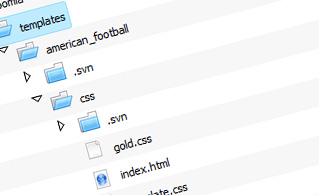
Easy File Editing Options
With the File Manager interface, you can create a new file or folder with just one click of the mouse. All action buttons are conveniently placed above the file/folder list and you can edit your files easily. You can rename or copy a file, move a file to another folder, see the contents of a file or update its permissions, erase a file, and so on.
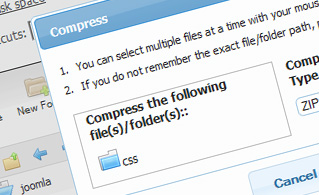
Handy Archive/Unarchive Functionality
With the File Manager GUI, you will be able to pack and extract all types of files. It works remarkably fast - just select the files you want to make a zipped archive of and push the Compress button. You can even select the type of the new archive (.rar, .zip, and so on). It is just as easy to extract an archive file to a selected directory.
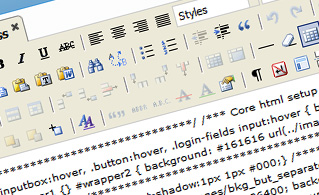
File Editors
With the File Manager GUI, you actually do not need any third-party pieces of software in order to edit your files. There is an image viewer, which permits you to view the contents of your image files to get an idea of how the images will actually appear on your website. Also, you will find a set of built-in file editors, which will give you absolute command over your files. The plain text editor and the code editor are designed for more advanced users, while the WYSIWYG editor (where you can see all code changes in real time) is also suitable for technically inexperienced users.
More Features
It doesn't matter if you have one single website or multiple web sites hosted in your shared hosting account - we offer a user-friendly Host Shortcut feature, so you can swiftly select only the website you want to work with. With the File Manager GUI, you can also use the majority of the famous keyboard shortcuts - press Delete to erase a file or a folder, or hold down the Control key to select multiple files at the same time.
| SHARED HOSTING | KVM VPS | OPENVZ VPS | SEMI-DEDICATED PLANS | DEDICATED SERVERS |
| Unlimited storage | 80000 MB storage | 80000 MB storage | Unlimited storage | 240 GB storage |
| Unlimited bandwidth | 4000 GB bandwidth | 3000 GB bandwidth | Unlimited bandwidth | 10000 GB bandwidth |
| 1 website hosted | Unlimited websites hosted | Unlimited websites hosted | Unlimited websites hosted | Unlimited websites hosted |
| 30-Day Free Trial | 24/7/365 support | 24/7/365 support | 30-Day Free Trial | 24/7/365 support |
| start from $3.10/mo | start from $22.65/mo | start from $17.00/mo | start from $19.99/mo | start from $78.29/mo |

